MySQL Features
is a relational database management system (RDBMS) based on the SQL (Structured Query Language) queries. Some of the feature that MySQL supports are the following
- Easy to use : – Possible to have only the basic knowledge of SQL.
- It is Secure : -It has a consists or solid data security layer that protects sensitive data from intruders. Also, passwords are encrypted in MySQL
- It has a client/server architecture:- meaning database server (MySQL) many clients (application programs), which communicate with the server; to query data, and save changes.
- Free to download : – Download and using MySQL does not require any payment.
- It is scalable : – supports multi-threading, handle and almost any amount of data 50 million rows or more. The default file size limit is about 4 GB. However, we can increase this number to a theoretical limit of 8 TB of data
- Allows roll-back: – allows transactions to be rolled back, commit, and crash recovery
- and has got many more feature that could make MySQL an excellent choice.
Installation of MySQL
The installation of MySQL will be simple just downloading the rightf MySQL compatible for your operating system machine. Today we are going to see how to install the MySQL to a Mac Machine.
Start by accessing the official page MySQL , and under the section of Download, pleas select the MySQL Community (GPL) Downloads ». once you reach to the Community, click on MySQL Community Server and the downloading of MySQL will begin. The step is super easy to finish the installation of MySQL just following the installation wizard.
once the installation is done, you will find the installed MySQL in the system preference, as well as setting with the icon MySQL.
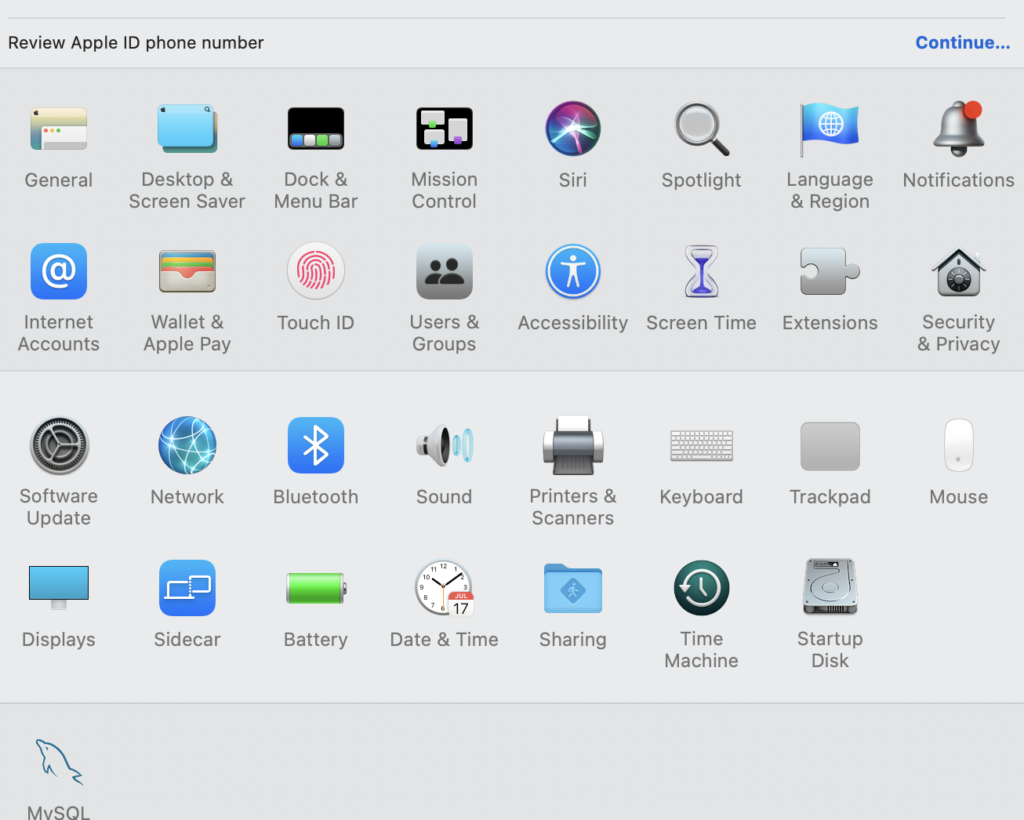
Double clicking will start a popup to get the details of the installed mySQL such as starting, stopping, as well the configuration and the different path that my MySQL incorporate with.
Figure 1.2 : – Setting / System Preference of Mac – MySQL is displayed at the bottom.
Checking the version is also another alternative to make sure that MySQL is installed as follow in the command line
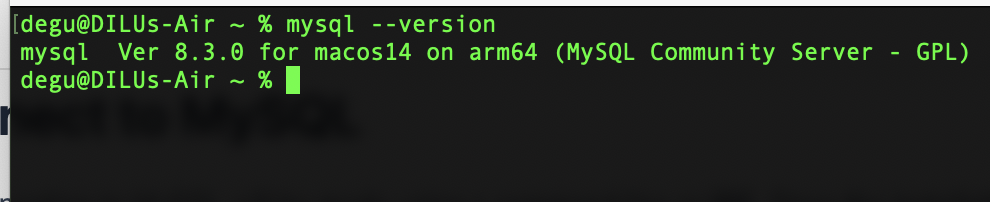
Figure 1.3 : – Checking the installed MySQL version
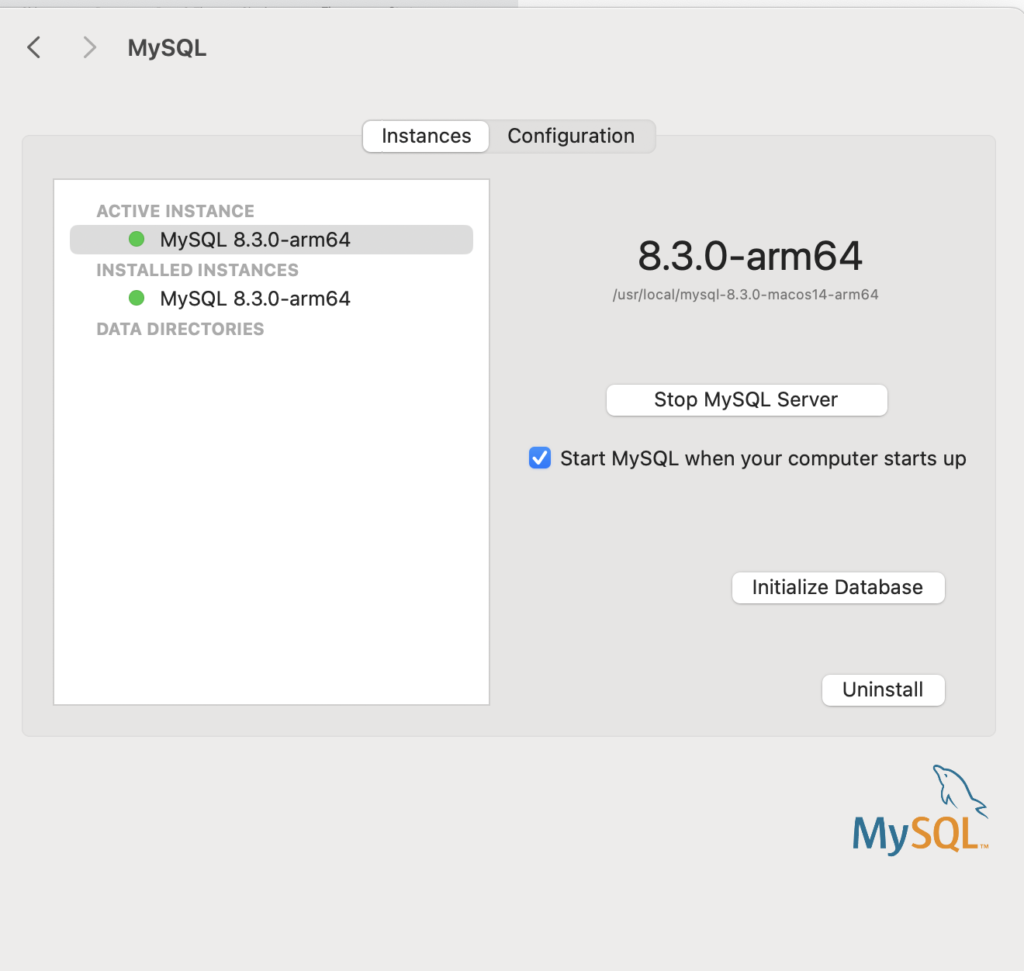
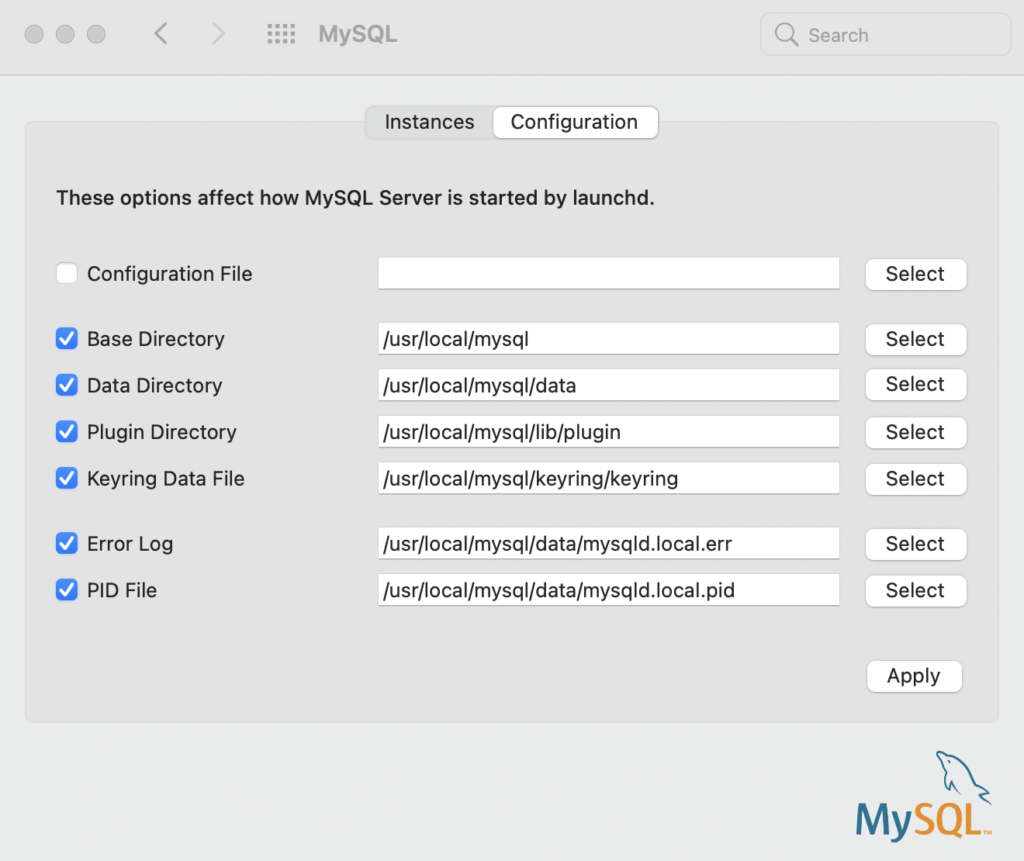
Figure 1.4 : – MySQL options to start/stop as well configuration
Connect to MySQL
The connection to MySQL will be made using a command line or IDE. Once the Installation of MySQL is made, let’s connect using a command line as follow
mysql -u root -p
This will trigger password to provide that you set during MySQL installation
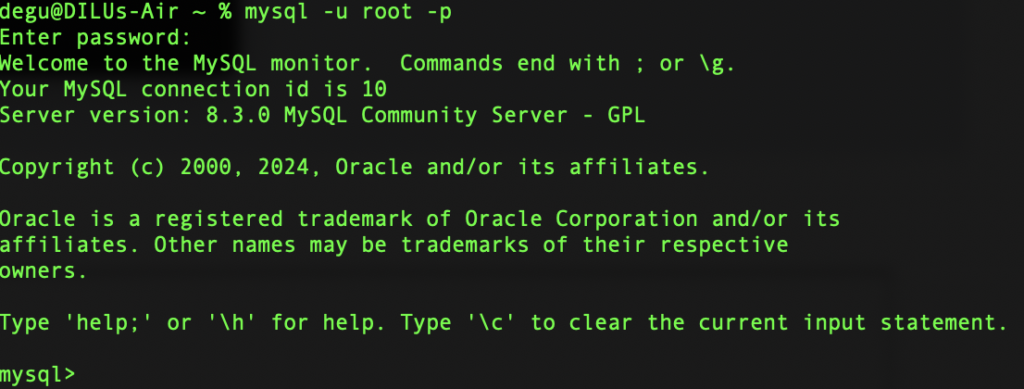
Figure 1.5 : – Connecting to MySQL
in the case that the command to connect to MySQL is not recognized/not working stating that command not found. This is because the path of mySQL is not set. Therefore to set the path mySQL make sure that the file with the name .zshrc file present. if not make sure also to Crete using touch .zshrc. This file let us to store the path of MySQL, please use the following command to access the file or open the file.
touch .zshrc /to create if the file not present
otherwise
open .zshrc
add the following line
export PATH=${PATH}:/usr/local/mysql-8.3.0-macos14-arm64/bin
Save the file, then make the file to to the source as follow
source.zshrc
Figure 1.6 : – Setting Path of MySQL