What is Postman?
It is a tool or platform used for building, and documenting an API.
Why is Postman?
It has several features that could let the user to perform various activities including monitoring, mocking, connecting to reposition, collaborate with other user and so and so forth. In addition that it has a large community so that customer support will be much easier.
Installation of Postman
The installation of postman in your machine can be made downloading the latest version from the official site of postman. The official postman site to download and install https://www.postman.com/downloads/ . once the application installed. Follow the following to run the application
- Run the postman from the location where it is stored and execute file double clicking
- Or alternativelly search the application from the main program search.
Workspace
There is a default team / personal workspace included as the user logged in to the postman. A workspace is a place where you put your works like collections, folder, sub-folder, requests, and other work-related resources. The workspace has got a scope of Private, Public, or a Team level.
Any user has to create a workspace as per its need following the steps for Creating Workspace as follow
Steps to create workspace.
- Click on New button
- A popup appears.
- Click on Workspace, and provide the Name, description, and Visibility [Public, Private, Team]
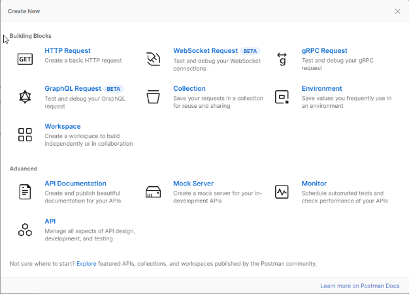
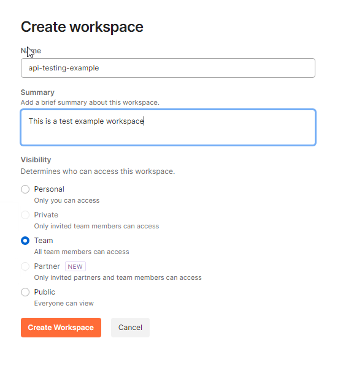
Figure 1.0 – New and Create new Workspace Popup
Invite team in workspace
Workspace is going to be shared with other people by Inviting the people that we want to share with and work on the same workspace. The invitation is going to be made. following the step below
Steps to Invite Team members
- Tap on Invite button
- A popup appears, letting you to enter a team mate email.
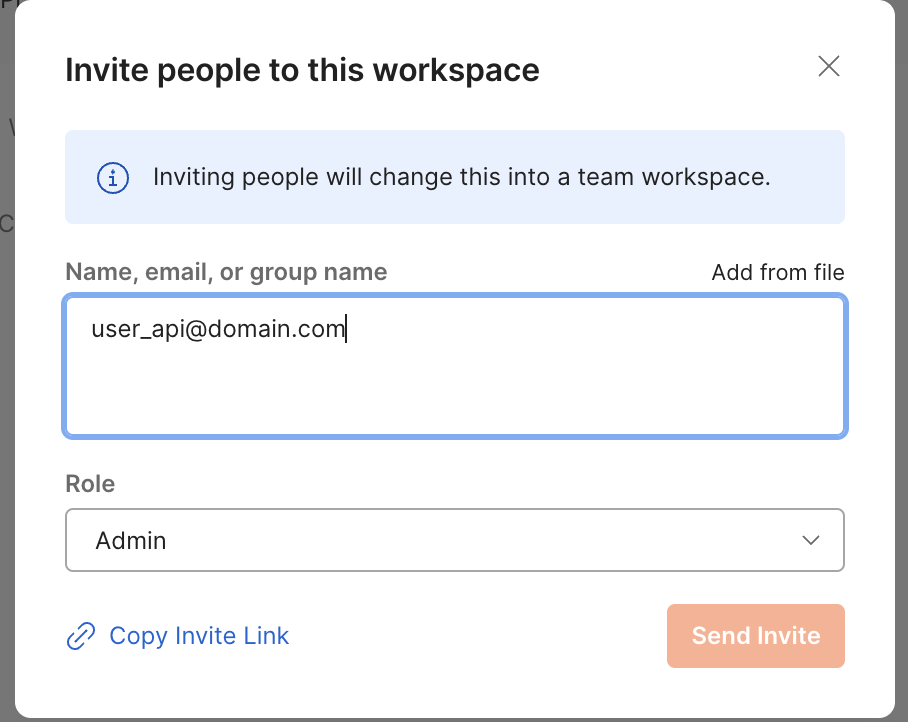
Figure 1.1 – Invite Popup
Role
The team member could have different role as per our preferences such as Admin, Editor, Viewer. Each role provide a user different rights. The detail of the role describes as follow
- Admin : – can manage workspace details and members
- Editor : – can create and edit workspace resources.
- Viewer : – can view fork and export workspace resource.
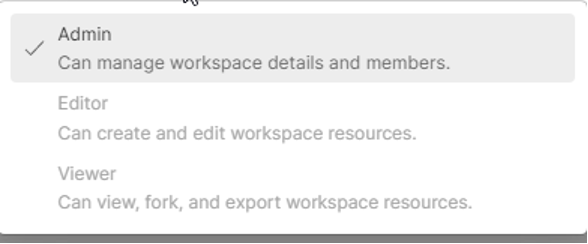
Figure 1.2 – User Role Options